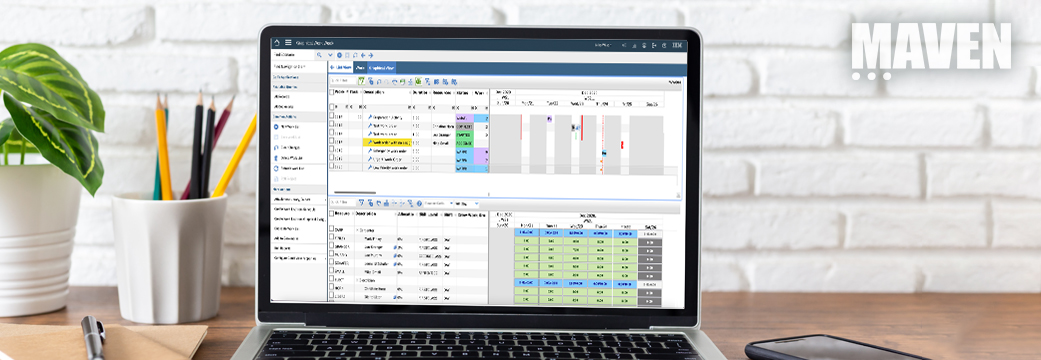Let’s jump into Maximo Health!
Health is the simplest product to extend your Maximo Application Suite (MAS) journey beyond Maximo Manage (Maximo).
Health requires no additional deployments or integrations. It is based on Maximo’s infrastructure including Maximo’s database, security, MBO’s, Object Structures, and more – enabling its streamlined, simplified use. Follow these seven hints to get started with Health today!
1. Decide what critical assets you want to measure.
You may have thousands or tens of thousands of assets. Deciding which subset or category of assets you want to measure or focus on is the first step.
Once you define the assets to measure, whether by priority, type, condition code, or a variety of other attributes, define a public application query in Maximo’s Asset or Location application. This query can be used in both Maximo and Health.
2. Set security for Health access in Maximo’s Security Group application.
Navigate to Maximo’s Security Group application. Select the applicable Security Group and access the Application Tab. Filter on the description field for ‘Health’. Health is a ‘Work Center’ Application Type, which is a Role Based Application in MAS.
Grant access to the Application and Save. Review the related Object Structure Authorizations and Actions and grant access as applicable.
Alternatively, if your organization has a Health Security Group enabled, you can add your user to this existing group.
*Note: Health requires a user to have Base MAS application point licensing.

3. Create a simple scoring contributor.
Once your Health access is enabled, navigate to Health, and review the delivered health score contributors. Contributors are:
- Used to calculate scores including health and risk.
- Based on asset or location attribute values, meter readings or a combination of both.
- Range in complexity from simple to advanced.
- Utilize Maximo Formula functions and syntax.
Examples of creating meter scoring contributors and formula scoring contributors can be viewed for additional details.
4. Add a score type for Health, Risk, or other attributes.
Build a score type using score contributors. Score type categories include Health, Criticality, Risk, End of Life, and other types you might want to create.

A score type can contain one or more contributors. If you select multiple contributors, you must specify the weighting or importance of each contributor. Additionally, you can configure the score ranges.
Toggle your score types to ‘Active’ Status so the types can be used in Scoring Groups.
*Note: How you apply contributors to the score types and ranges requires detailed thought to receive meaningful and actionable score results.
5. Create a Scoring Group and View for your critical assets.
First, utilizing the application query you created in Step 1, create a Scoring Group for your critical assets. Scoring Groups enable the scoring types and contributors you have created to be applied to a specified set of assets or location.
 View more details on creating scoring groups in this video.
View more details on creating scoring groups in this video.
Secondly, create a View of your critical assets. Navigate to the Asset Page in Health. Select the Filter Icon on the top left-hand side to pull in Maximo’s Asset Application Query. Select your saved application query and save it to Health using the same query name for consistency.
Once saved, it will appear under Health’s Asset view. As example is shown here with the saved query ‘Active Assets in Site Bedford (Shared)’.
6. View the Asset Scores.
With the Asset view you created in Step 5, review the configured scores for your critical assets. Four views are available including Table, Chart, Matrix, and Map.
- Table: Displays configurable listing of asset attributes and selected values
- Chart: Visualizations of Health, Unplanned Downtime and Failure rate per manufacturer
- Map: Shows map scoring via supported map engines including Google Maps™, Microsoft® Bing® Maps, and Esri™ ArcGIS™
- Matrix: Highlights asset score distribution via configurable score and x and y axis

Learn more about asset views in this video recording.
7. Take Action!
Equipped with the Asset Health Scores, you can take a variety of actions including:
- Create a Maximo Service Request or Work Order to further investigate an asset.
- Create a Health Repair or Replacement Plan.
- Create Additional Scoring Groups or Views to evaluate additional assets or locations.
- Utilize Work Queues to build data for key missing attributes on any of your assets including:
- Expected Life
- Criticality Score
- Installation Dates
- Replacement Costs
Get started today with your jump to Health from Maximo in the Maximo Application Suite. Reach out to the Maven team for questions or assistance at MAS@mavenasset.com.