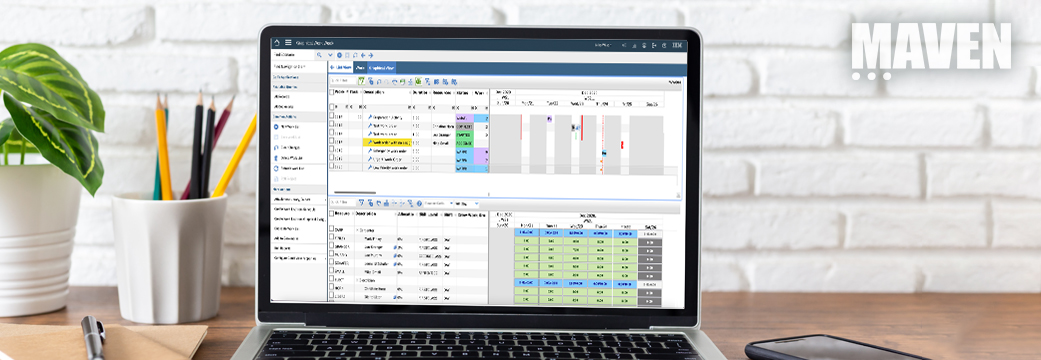In this video, we discuss the Maximo Combo Box and how it can be used as a simple User Interface component. In the example for this video, we will consider the State/Province field on the Addresses object, which can be found in the Organization application.
1. Identify candidate field for Combo Box.
In our example, we are going to update the State/Province field, found on the Address tab of the Organizations application, as this is a fairly standard component used with most user interfaces. You can use the Combo Box on a wide-variety of fields and applications, where a small list of options would be most appropriate.
2. Create your domain.
To really make the Combo Box work well, a domain will be required to provide the description to be selected and viewed by the user. In our example, a domain already exists (STATEPROVINCE), however the data type and length do not match between the domain and our desired attribute. We will create a new domain to match the existing attribute for data type and length, however you could also update the domain or attribute to match each other.
3. Associate your domain to your attribute.
Once you have made sure the domain and attribute match for data type and length, you will need to update the attribute to use the domain. This can easily be configured in the Database Configuration application, as shown in the example.
4. Apply database configuration changes.
Depending on whether you had to change your attribute data type or length, will determine if you are making a structural database change. If you are, then you will need to put Admin Mode On and then Off, around your Apply Database Configuration Changes task. If you are not, then you should be able to Apply Database Configuration Changes immediately, as they would be Non-Structural Database Changes.
5. Configure the attribute through Application Designer.
Replace the existing input (most likely a text box) with the Combo Box and confirm how this looks in your environment.
In general, the Combo Box input is used much less often than many of the other input types available in Maximo, however it is a great option for a number of reasons:
1. Minimal screen space consumed (because there is just a single input field).
2. Desire to keep the application simple (because there is no code to see).
3. No need for additional relationship to display description.
4. Data stored in the table are the codes, not descriptions!
Be aware, there is no filtering with the Maximo Combo Box, so this works best with smaller lists of records.
Thanks for watching and good luck! If you found this tip helpful and have another topic you would like us to cover, let us know by sending a message here.
#NationalScavengerHuntDay Details:
Find the answer to this question for your chance to win!
Step, step, and step you go, can you find what states are in the example that we show?
If you will email the correct answer to admin@mavenasset.com, you will be entered to win a $20 gift card.
NO PURCHASE IS NECESSARY TO ENTER. We will select our winner at 12 pm ET on Friday, June 4, 2021 and notify our winner the same day.