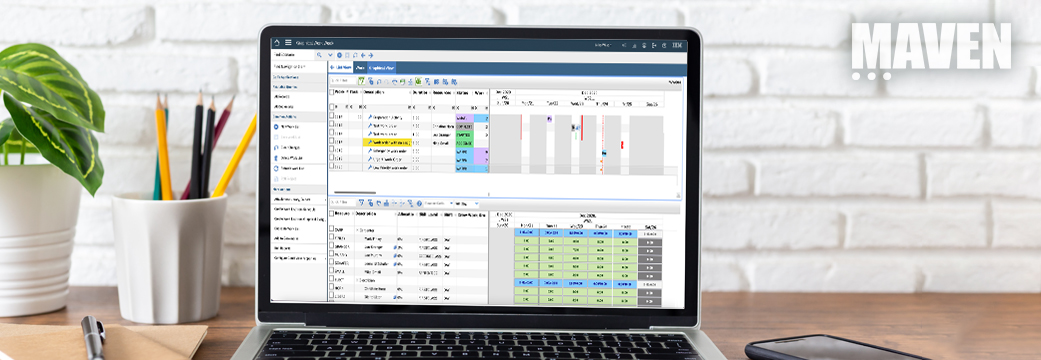In Part 3, we’ll discuss reordering materials and services. We’ll walk you through planning materials and/or services on a Work Order, and then running the reorder in two different ways to generate the corresponding Purchase Requests.
If you missed Part 1 or 2 of the guide, you can find them at the corresponding links below:
Part 1 – Introduction to Reorder
Part 2 – Reservations & Materials
Planning Materials
For materials, there is no additional setup to do beforehand. Materials are one-off purchases and don’t have an Item Master.
Go to Work Order Tracking and create a new Work Order. Fill in any required Work Order fields and switch to the Plans tab. Then, select the materials tab located at the bottom.
Create a new row and change the line type to MATERIAL. The item number becomes a read-only field, but the description becomes a required field. Fill in a description, quantity, order unit, and unit cost. You can fill out the vendor at this point and it will carry over to the Purchase Requisition, or you can leave it blank so that it can be selected later.

The direct issue box is checked as soon as the line type switches to MATERIAL. Upon receipt, the material will be directly issued to this work order. There is no way for materials to go into inventory because there is no item number to track. You can perform similar direct issues with items that are coming directly from a vendor.
Note: If the warehouse is going to physically receive the item, you may wish to set up a Ship To location for the warehouse to avoid confusion as to the material’s physical receiving location.
Planning Services
While still on the Plans tab, switch to the Services sub-tab.

Create a New Row and enter a description, quantity, order unit, and unit cost for the service.

Save the Work Order and approve it.
Direct Issue Reorder
Go To 🡪 Inventory 🡪 Inventory
The direct issue reorder is run from the Inventory application just like the regular reorder. In this case, click on More Actions 🡪 Reorder 🡪 Reorder Direct Issue Items/Svcs

Click on Preview. Maximo will show the materials and services that were planned on the work order.

Regular Reorder + Direct Issue
Direct issue materials and services may also be ordered using the standard reorder window. Click on More Actions 🡪 Reorder 🡪 Reorder Items. Then select the “Reorder Direct Issue Items and Services?” checkbox.

The biggest advantage of running reorder this way is that it will group materials and services on the same Purchase Request as other inventory items for the vendor. This can result in lowering the amount of Purchase Orders sent to the vendor.
Whether you choose to reorder materials and services independently, or as part of an inventory order, you now have the power and knowledge to do it.